GitLab Security – Copy SSH Key, Clone via SSH
By Pooja | 6th Aug 2025
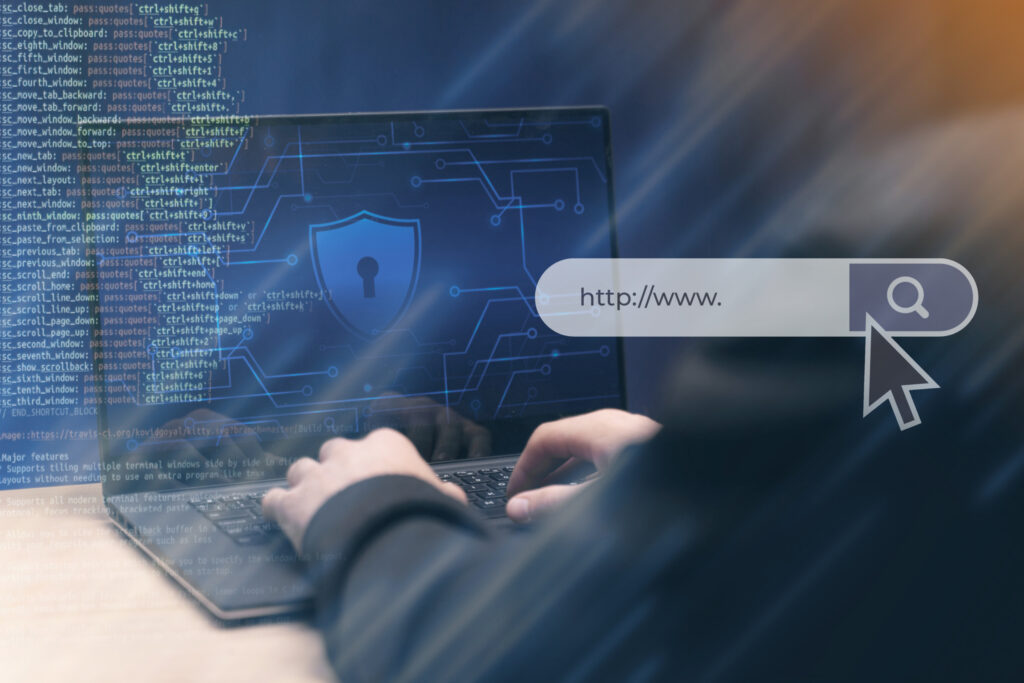
1. Introduction
In the realm of modern software development, efficient and secure collaboration is paramount. GitLab, as a comprehensive DevOps platform, offers a robust environment for managing source code, CI/CD pipelines, and much more. A foundational aspect of interacting securely with GitLab repositories is through the use of SSH (Secure Shell) keys. This document delves into the intricacies of using SSH keys with GitLab, focusing specifically on how to securely copy your SSH key to the platform and subsequently clone repositories using SSH. We will explore the underlying security mechanisms, provide step-by-step guides, and highlight best practices to ensure your development workflow remains both productive and secure. Understanding and properly implementing SSH key management is crucial for protecting your code and maintaining the integrity of your projects within GitLab.
2. Understanding SSH Keys in GitLab
Before
diving into the practical steps of key management and cloning, it’s essential
to grasp what SSH keys are and why they are the preferred method for secure
communication with remote Git repositories like those hosted on GitLab.
2.1 What are SSH Keys?
SSH keys are cryptographic keys that provide a secure way to log into a remote server or service without requiring a password. They consist of two parts:
- Private Key: This key remains strictly on your local machine and should never be shared. It’s like the physical key to your house – if it falls into the wrong hands, your security is compromised. It is typically stored in the `~/.ssh/id_rsa` file (or `id_ed25519` for newer, more secure key types) on Unix-like systems. For added security, private keys can be protected with a passphrase.
- Public Key: This key can be freely shared. You upload this key to the remote server or service (in this case, GitLab). It’s like a lock that only your specific key can open. The public key is typically found in `~/.ssh/id_rsa.pub` (or `id_ed25519.pub`).
When you attempt to connect to GitLab via SSH, your client sends a request. GitLab then uses your provided public key to challenge your client. Your client, in turn, proves it possesses the corresponding private key without actually sending the private key itself over the network. This cryptographic handshake ensures secure, passwordless authentication.
2.2 Why Use SSH with GitLab?
While GitLab supports cloning repositories via HTTPS, SSH offers several distinct advantages, especially concerning security and convenience:
- Enhanced Security: SSH provides strong encryption for all data transmitted between your local machine and GitLab. Unlike HTTPS authentication with username/password, SSH keys eliminate the risk of password brute-force attacks and keyloggers. The private key never leaves your machine.
- Passwordless Authentication: Once your SSH key is set up, you no longer need to enter your username and password every time you interact with GitLab (e.g., pulling, pushing, cloning). This significantly streamlines your workflow.
- Automation Friendly: The passwordless nature of SSH makes it ideal for automated scripts and Continuous Integration/Continuous Deployment (CI/CD) pipelines, where manual password entry is impractical or insecure.
- Fine-Grained Access Control: GitLab allows you to revoke individual SSH keys, providing granular control over access. If a key is compromised or a user leaves the team, their access can be immediately revoked without affecting others.
In summary, SSH keys are a cornerstone of secure and efficient interaction with GitLab, providing a robust authentication mechanism that enhances both security posture and developer experience.
3. Generating and Adding SSH Keys to GitLab
The process of setting up SSH keys for GitLab involves generating a key pair on your local machine and then adding the public part of that key pair to your GitLab user account.
3.1 Generating an SSH Key
Pair
The primary tool for generating SSH keys is
`ssh-keygen`, available on most Unix-like systems (Linux, macOS) and through
Git Bash on Windows.
Open your terminal or Git Bash and run the
following command. It’s recommended to use the `ed25519` algorithm for better
security and performance, though `RSA` is also widely supported.
ssh-keygen -t ed25519 -C
“your_email@example.com”
When prompted, you can press Enter to accept
the default file location (`~/.ssh/id_ed25519`).
Generating public/private ed25519 key pair.
Enter
file in which to save the key (/home/user/.ssh/id_ed25519):
Enter
passphrase (empty for no passphrase):
Enter
same passphrase again:
Passphrase: It is highly recommended to set a strong passphrase for your
private key. This encrypts your private key on your disk, adding an extra layer
of security. Even if someone gains access to your computer, they cannot use
your SSH key without the passphrase. You will be prompted for this passphrase
once per session when you first use the key, or if you restart your SSH agent.
3.2 Copying the Public Key
After generation, your public key is stored in
a file with a `.pub` extension (e.g., `~/.ssh/id_ed25519.pub`). You need to
copy the *entire content* of this file to add it to GitLab.
On Linux/macOS: Use `cat` to display the content and copy it, or `pbcopy` (macOS)
/ `xclip` (Linux) to copy directly to the clipboard.
cat ~/.ssh/id_ed25519.pub
Or for direct copy:
pbcopy < ~/.ssh/id_ed25519.pub # macOS
xclip
-sel clip < ~/.ssh/id_ed25519.pub # Linux (ensure xclip is installed)
On Windows (Git Bash):
cat ~/.ssh/id_ed25519.pub | clip
The output will look something like this
(single line):
ssh-ed25519
AAAAC3NzaC1lZDI1NTE5AAAAIC0s2Yh+…your_email@example.com
3.3 Adding the Key to GitLab
Now, navigate to your GitLab account in your
web browser:
1. Log in
to your GitLab instance.
2. Click on
your user avatar in the top right corner and select “Preferences”.
3. In the
left sidebar, click on “SSH Keys”.
4. In the
“Key” text area, paste the entire public key you copied earlier.
5. Add a
descriptive “Title” for the key (e.g., “My Work Laptop”,
“Personal Desktop”).
6. Optionally,
set an “Expiration date” for added security.
7. Click
the “Add key” button.
Once added, you should see your key listed with
its fingerprint and creation date.
3.4 Verifying the SSH Connection
To
confirm your SSH key is correctly set up and GitLab can authenticate you, run a
test command:
ssh -T git@gitlab.com
(Replace
`gitlab.com` with your private GitLab instance domain if applicable.)
You
might see a warning about adding `gitlab.com` to your list of known hosts the
first time. Type `yes` and press Enter. If successful, GitLab will respond with
a welcome message, typically stating your username:
Welcome to GitLab,
@your_username!
If you encounter
“Permission denied (publickey)”, double-check that your public key
was correctly copied and added to GitLab, and that your private key has the
correct permissions (read-only for user: `chmod 400 ~/.ssh/id_ed25519`). Ensure
your SSH agent is running if you are using a passphrase.
4. Cloning Repositories via SSH
With your SSH key successfully added to GitLab, you can now leverage its power to clone repositories securely and efficiently.
4.1 Finding the SSH URL
Every GitLab repository has a unique SSH URL. To find it:
- Navigate to your desired project in GitLab’s web interface.
- On the project’s overview page, locate the “Clone” button (usually on the right side of the page, above the file browser).
- Click the “Clone” button, and select the “Clone with SSH” option.
- Copy the provided URL. It will typically be in the format:
- git@gitlab.com:group/project-name.git
4.2 The `git clone` Command
Once you have the SSH URL, open your terminal or Git Bash and use the `git clone` command followed by the URL:
git clone git@gitlab.com:group/project-name.git
For example:
git clone git@gitlab.com:my-organization/my-cool-project.git
Git will now use your local SSH client to connect to GitLab, authenticate using your added SSH key, and download the repository’s contents to a new directory named after the project (e.g., `my-cool-project`). If your private key is protected by a passphrase, you will be prompted to enter it the first time you use the key in a session.
4.3 Benefits of SSH Cloning
- No Repeated Password Prompts: As highlighted earlier, after the initial passphrase entry (if any), subsequent Git operations (pull, push, fetch) will not require further authentication prompts.
- Enhanced Security: Your credentials (private key) are never transmitted over the network, only cryptographic proof that you possess them. This reduces the attack surface compared to sending a username and password.
- Seamless Integration: SSH works natively across various operating systems and integrates well with Git, providing a consistent and reliable experience.
- Compliance and Auditing: For organizations, using SSH keys can contribute to a stronger security posture and simplify compliance audits by providing a clear, auditable trail of authorized access.
4.4 Troubleshooting Common Cloning Issues
If you encounter issues while cloning via SSH, consider the following:
- “Permission denied (publickey)”:
- Ensure your public key is correctly added to your GitLab account (check for typos, missing characters).
- Verify your private key has the correct file permissions (`chmod 400 ~/.ssh/id_ed25519`).
- Confirm your SSH agent is running and has loaded your key (e.g., `ssh-add -l`).
- Make sure you are using the correct SSH URL, not the HTTPS one.
- “Could not resolve hostname”: Check your internet connection and ensure the GitLab domain is spelled correctly.
- “Repository not found”: Double-check the project path in the URL (`group/project-name.git`). Ensure you have the necessary permissions (Developer, Maintainer, Owner) on the GitLab project.
- Passphrase Prompts Every Time: Ensure your SSH agent is running and you’ve added your key to it (`ssh-add ~/.ssh/id_ed25519`). For Windows, Git Bash often starts an agent automatically, but you might need to manually add the key.
Solving these issues often involves re-checking the steps for generating and adding the SSH key, and ensuring your local SSH environment is configured correctly.
5. Security Best Practices and Considerations
While SSH keys inherently offer strong security, their effectiveness largely depends on how they are managed. Adhering to best practices is crucial to prevent unauthorized access to your GitLab repositories.
5.1 Protecting Your Private Key
- Passphrase Protection: Always use a strong, unique passphrase when generating your SSH key. This encrypts the private key file on your disk. Even if your computer is compromised, the attacker would still need this passphrase to use your key.
- File Permissions: Ensure your private key file has strict permissions, allowing only you to read it. For Unix-like systems:
- chmod 400 ~/.ssh/id_ed25519
- Public keys can be world-readable (`chmod 644`).
- Never Share: Your private key should never leave your machine and should never be shared with anyone. Treat it like the password to your most sensitive accounts.
- Backup Securely: If you must back up your private key, do so to an encrypted location (e.g., an encrypted USB drive, secure cloud storage with client-side encryption).
5.2 SSH Agent Forwarding
The SSH agent is a program that holds your decrypted private keys in memory, so you don’t have to enter your passphrase every time you use the key. SSH agent forwarding allows you to use your local SSH key to authenticate to a remote server (e.g., a build server or another development machine) and then use that same key from the remote server to authenticate to a third server (like GitLab).
ssh -A user@remote_server
While convenient, use agent forwarding with caution. If the remote server you’re forwarding through is compromised, the attacker might be able to use your forwarded key for a limited time. Only use it with trusted hosts.
5.3 Key Expiration and Rotation
Regularly rotating your SSH keys is a good security practice, similar to changing passwords. Set an expiration date for your keys in GitLab. This ensures that even if a key is compromised without your knowledge, its utility will be limited in time. When a key expires, you simply generate a new one and add it to GitLab.
5.4 Auditing SSH Keys in GitLab
For administrators, GitLab provides tools to manage and audit SSH keys:
- User SSH Keys: Admins can view and revoke SSH keys for any user from the Admin Area. Regular audits of active keys, especially for departing employees or suspicious activity, are essential.
- Deploy Keys: GitLab also supports “Deploy Keys,” which are SSH keys specifically used for deploying code. These are often read-only and scoped to specific projects, providing a more secure alternative to using a user’s personal key for automated deployments.
5.5 Using Multiple SSH Keys
You might find it beneficial to use different SSH keys for different purposes or environments (e.g., one for work, one for personal projects, one for CI/CD). This limits the blast radius if one key is compromised. GitLab allows you to add multiple SSH keys to your user profile. To manage which key is used for which connection, you can leverage your SSH configuration file (`~/.ssh/config`), which will be discussed on the next page.
6. Advanced Topics & Conclusion
Beyond the basics, there are further considerations and advanced configurations that can enhance your SSH experience with GitLab.
6.1 Customizing SSH with `~/.ssh/config`
The `~/.ssh/config` file allows you to define custom settings for specific SSH connections. This is incredibly useful for managing multiple SSH keys or connecting to different GitLab instances (e.g., `gitlab.com` and a private enterprise GitLab).
Example `~/.ssh/config` file:
# Default settings for GitLab.com
Host gitlab.com
Hostname altssh.gitlab.com
User git
Port 443
IdentityFile ~/.ssh/id_ed25519_personal # Use a specific key
# Enterprise GitLab instance
Host enterprise.gitlab.com
Hostname gitlab.mycompany.com
User git
IdentityFile ~/.ssh/id_ed25519_work # Use a different key
# Specific project with a different key
Host my-special-project
Hostname gitlab.com
User git
IdentityFile ~/.ssh/id_rsa_special_project
# Then clone using: git clone git@my-special-project:group/special-project.git
This configuration allows you to specify which private key (`IdentityFile`) should be used for which host, among other settings. It provides flexibility and organization for complex SSH setups.
6.2 GitLab’s Role in SSH Key Management
GitLab itself plays a crucial role in the security lifecycle of SSH keys.
- Revocation: GitLab provides a simple interface to revoke SSH keys. If a key is compromised, lost, or no longer needed (e.g., employee departure), administrators or the user themselves can immediately disable its access.
- Key Types and Lengths: GitLab supports various SSH key types (RSA, ED25519) and often enforces minimum key lengths to ensure strong encryption standards are met.
- Audit Logs: GitLab maintains audit logs of when SSH keys are added, updated, or removed, providing a critical trail for security monitoring.
- Deploy Keys and CI/CD: For automated processes, GitLab’s Deploy Keys and CI/CD variables (for storing private keys securely as variables) offer alternatives to using user-specific SSH keys, enhancing the principle of least privilege.
6.3 Conclusion
The effective use of SSH keys for authentication with GitLab is a cornerstone of secure and efficient version control. By understanding how to generate, manage, and utilize SSH keys, developers can benefit from passwordless interactions, stronger encryption, and a reduced attack surface compared to traditional username/password authentication.
This document has walked through the fundamental steps of copying an SSH key to GitLab and cloning repositories via SSH. More importantly, it has emphasized the critical security considerations: protecting your private key with passphrases and proper permissions, understanding the implications of SSH agent forwarding, regularly rotating keys, and leveraging GitLab’s built-in key management capabilities.
Implementing these practices ensures that your interaction with GitLab repositories remains secure, safeguarding your intellectual property and maintaining the integrity of your development workflow. As you continue to work with GitLab, make SSH key management a priority in your daily security hygiene.
GitLab Groups – DevOps Group, Group Variables
