Introduction to Core Git Workflow
By Roshan | 16th Aug 2025
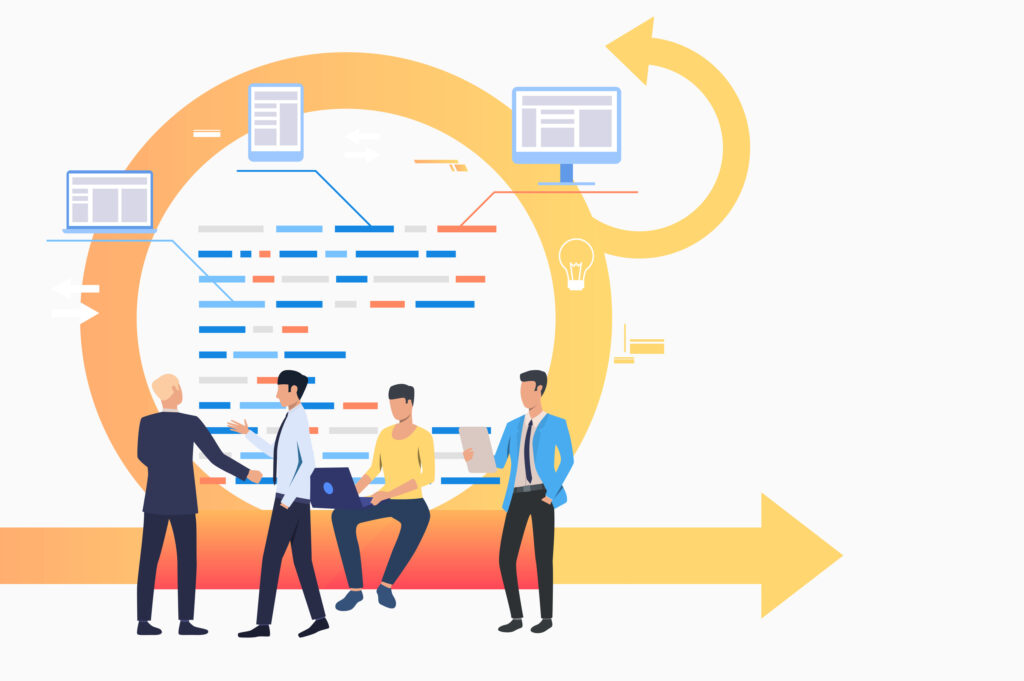
The core Git workflow is centered around four key commands: clone, add, commit, and push. These form the typical daily operations of developers when interacting with Git repositories — whether they’re building a feature, fixing a bug, or collaborating with teammates.
Understanding these commands in-depth ensures that you can work effectively both independently and in collaborative development environments. Each command plays a distinct role in version tracking and source code management.
git clone: Copying a Repository
The git clone command is used to copy a remote repository (like one hosted on GitHub) to your local machine. It initializes a new local repo with a complete history of commits, branches, and tags.
Syntax:
git clone <repository-url>
Example:
git clone https://github.com/username/project.git
Key Points:
- Automatically sets the origin remote.
- Creates a working directory with full commit history.
- Ideal for contributing to public or private projects.
Clone using SSH:
git clone git@github.com:username/project.git
After cloning, you can use other commands to inspect or edit code, manage branches, and interact with the team.
git add: Staging Your Changes
Once changes are made in your working directory, they must be added to the staging area before they can be committed. This gives developers flexibility in selecting which changes to include.
Syntax:
git add <filename>
git add . # Stages all files
git add -p # Stage in parts
Why It’s Useful:
- Stage selected lines or files
- Prevent accidental commits
- Preview changes before saving to history
You can always check the status with:
git status
git commit: Saving Changes with Meaning
The git commit command records a snapshot of staged changes in your project. Each commit creates a unique ID and includes metadata such as the author, timestamp, and message.
Syntax:
git commit -m "Your meaningful commit message"
Guidelines:
- Write clear and concise messages
- Explain why the change was made
- Use the imperative mood (“Add feature” not “Added feature”)
Advanced:
git commit -a # Automatically stages tracked files.
- Use multiline messages:
git commit # This opens your editor to enter a title and description.
git push: Uploading to Remote Repositories
After committing changes locally, use git push to send them to a remote repository (like GitHub).
Syntax:
git push <remote> <branch>
Example:
git push origin main
Key Options:
--set-upstream origin <branch>: Links your local and remote branch
--force: Overwrites remote history (use with caution)
Typical Workflow:
git add .
git commit -m "Complete homepage layout"
git push origin main
Putting It All Together: A Daily Git Flow
Below is a real-world scenario where these commands are used together:
Scenario: Add a new contact form to your website
git clone https://github.com/user/website.git
cd website
git checkout -b contact-form # Create a new branch
# Make code changes
git add . # Stage all changes
git commit -m “Add contact form with validation”
git push origin contact-form # Push to remote for PR
This sequence enables smooth development, history tracking, and team collaboration.
Best Practices
- Always review changes using git status and git diff before committing.
- Make atomic commits: each commit should represent one logical change.
- Use descriptive messages to aid future debugging.
- Avoid force-pushing to shared branches like main or develop.
- Push frequently to back up work and support team syncing.
Common Mistakes to Avoid
Mistake | Better Practice |
Committing directly to main | Create feature branches |
Using git add . without review | Use git add -p for precision |
Vague commit messages | Be descriptive and intentional |
Forgetting to push | Push regularly to avoid data loss |
Force-pushing shared branches | Use pull requests and review flows |
Visualizing Workflow with a Diagram
A typical flow of these commands can be visualized as:
Remote Repo
↑
push
↑
commit
↑
add
↑
Working Directory
↓
clone
This linear flow becomes the foundation for more advanced workflows involving branching, rebasing, merging, and resolving conflicts.
Summary
The clone, add, commit, and push commands are the building blocks of every Git user’s toolkit. Mastering these commands ensures that:
- You can manage local and remote changes
- You collaborate confidently with teams
- You maintain a clean and accurate history
By using these commands wisely and consistently, you’ll avoid confusion, reduce merge conflicts, and become a more effective contributor in any development environment.
